Early Check-in and Late Check-out
The user can perform the below set of procedures if the guest wishes to check-in or check-out before or after the scheduled time.

Early Check-In
Navigate to Reservation Summary ➜ Early Check-In button at the right-side of the screen and click on it.
The Early Check-In pop-up appears.
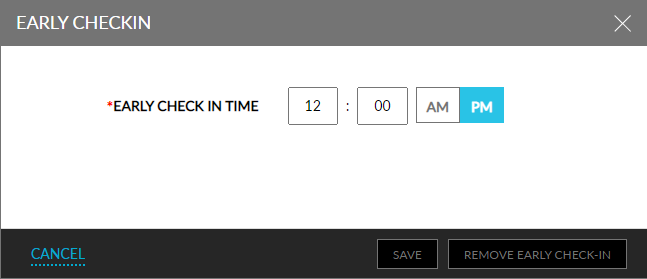
Enter the preferred check-in time for the guest.
Click Save to make changes.
Click Remove Early Check-In to revert the changes.
From the Reservation summary and Profile summary pages, users can now view whether the reservation has early check-in or late checkout. In braces adjacent to the label, the number of pets and recurring expenses will also be indicated.
Late Check-Out
Navigate to Reservation Summary ➜ Late Check-Out button in the right-side of the screen and click on it.
The Late Check-Out pop-up appears.
Enter the preferred check-out time for the guest.
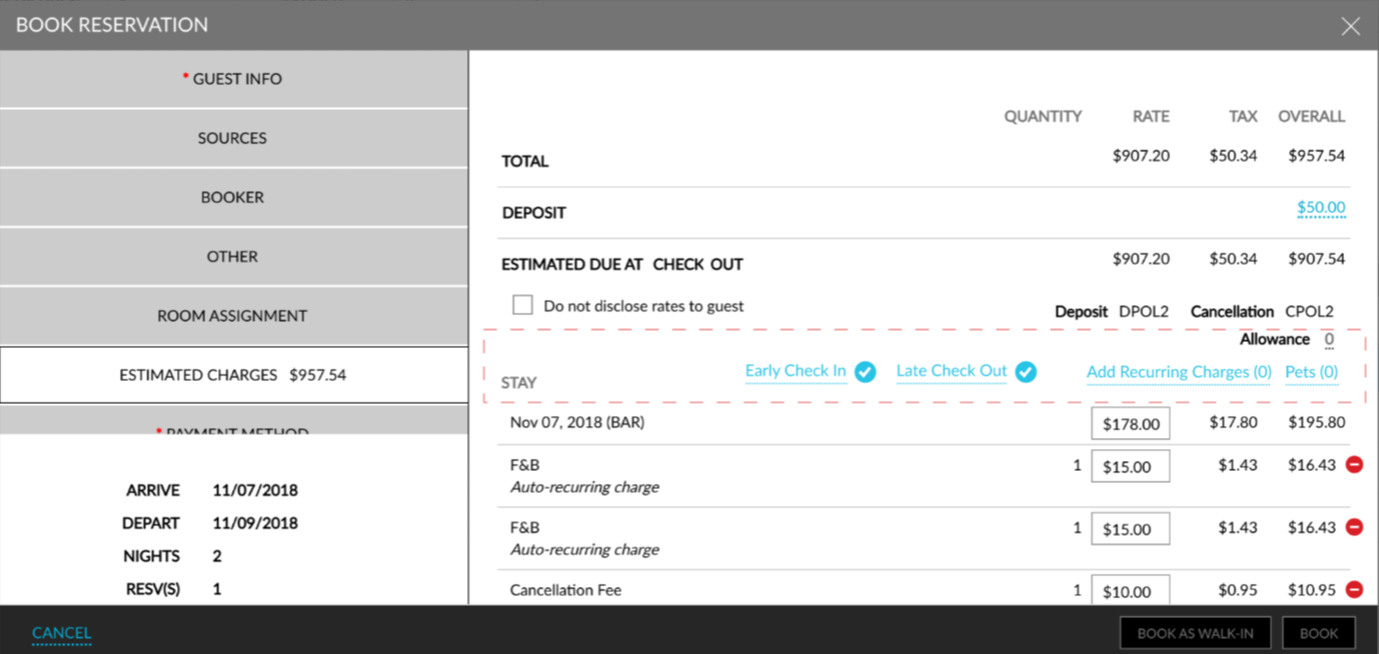
Click Save to make changes.
Click Remove Late Check-Out to revert the changes.
Adding Early Check-In & Late Check-Out Fees
Properties can associate applicable early check-in and late check-out fees to reservations.
Perform the following steps to associate the fees:
Navigate to Reservations ➜ Search.
Select the reservation.
Click the Early icon to associate an early check-in fee or the Late icon to associate a late check-out fee.

Enter the time in the pop-up screen and apply the applicable fee.
Remove or change the fee by clicking the icon and using the remove option or update the time and apply the new fee.